A comprehensive guide to technical SEO for WordPress — learn how to optimize your site for speed, indexing, crawlability, and structured data without needing a developer.
Introduction: Why Technical SEO Matters for WordPress Sites
You’ve invested time and effort into building your WordPress website. You’ve created high-quality content, optimized your on-page SEO, and built backlinks from reputable sources.
But despite all that work, your rankings aren’t where you want them to be. Your pages load slowly. Some posts never appear in Google search results.
What’s holding you back?
The answer often lies beneath the surface — in the technical setup of your WordPress site.
While WordPress is one of the most powerful and user-friendly CMS platforms available today, it doesn’t automatically ensure strong technical SEO. That requires intentional configuration, optimization, and maintenance.
In this detailed guide, we’ll walk you through every essential technical SEO element you need to set up and maintain on your WordPress site — from speed optimization to structured data, indexing control, and more.
By the end, you’ll have a technically sound, search-engine-ready WordPress website.
Why WordPress Needs Special SEO Attention
WordPress powers over 40% of websites worldwide, and for good reason — it’s flexible, scalable, and easy to use.
However, many WordPress sites underperform in organic search due to overlooked technical issues. These include:
- Themes with bloated or outdated code
- Poorly configured plugins that slow down the site
- Default permalink structures that create messy URLs
- Missing or misconfigured structured data
- Duplicate content caused by archive pages or multiple versions of the homepage
Unlike static HTML sites, WordPress dynamically generates pages using templates, which can introduce crawlability and indexing challenges if not properly managed.
That’s why a solid technical SEO foundation is crucial for any WordPress site aiming for visibility in search engines.
Core Technical SEO Elements Every WordPress Site Should Have
Technical SEO ensures that search engines can easily discover, understand, and rank your content. Here are the key components relevant to WordPress:
| Element | Why It Matters |
| Clean URL Structure | Helps users and search engines understand page context |
| Fast Load Times | Impacts rankings, bounce rate, and user experience |
| XML Sitemap | Helps Google discover and index your pages |
| Robots.txt | Controls which parts of your site search engines can access |
| Structured Data (Schema Markup) | Enhances rich snippets and helps Google understand content |
| Mobile-Friendliness | Required for mobile-first indexing |
| Proper Crawlability | Ensures Googlebot can access all important pages |
| Canonical Tags | Prevents duplicate content issues |
Let’s dive into how to implement each one on your WordPress site.
Step-by-Step Technical SEO Setup for WordPress
Follow these steps to configure your WordPress site for optimal technical SEO performance.
🛠️ Step 1: Choose an SEO-Friendly Theme
Your theme sets the foundation for both design and performance.
What Makes a Theme SEO-Friendly?
- Lightweight code (minimal bloat)
- Responsive/mobile-first design
- Schema-ready or supports structured data
- Compatible with popular SEO plugins
- Regularly updated and well-reviewed
Recommended Themes:
- Astra – Highly customizable, fast-loading, and SEO-friendly
- GeneratePress – Minimalist and lightweight, ideal for performance-focused sites
- Kadence – Modern features without sacrificing speed
- Neve – Fast, Gutenberg-ready, and beginner-friendly
Avoid themes that come loaded with sliders, animations, and excessive JavaScript — they can significantly slow down your site.
🛠️ Step 2: Install and Configure an SEO Plugin
SEO plugins help you manage critical technical elements like sitemaps, meta tags, redirects, and structured data.
Top WordPress SEO Plugins:
- Yoast SEO – Most popular, great for beginners and advanced users alike
- Rank Math – Feature-rich, beginner-friendly interface with smart suggestions
- All in One SEO – Ideal for WooCommerce and e-commerce sites
Example: Setting Up Yoast SEO
- Install and activate the plugin.
- Run the setup wizard to configure basic settings.
- Enable XML sitemaps (example.com/sitemap_index.xml)
- Configure breadcrumbs and social metadata
- Set default title and meta description templates
These plugins also allow you to add schema markup , manage redirects, and fix duplicate content issues.
They integrate directly with Google Search Console and Bing Webmaster Tools, making it easier to monitor performance.

🛠️ Step 3: Optimize Permalinks and URL Structure
Poor URL structure can hurt both SEO and usability.
How to Fix It:
- Go to Settings > Permalinks
- Select Post name : example.com/sample-post/
- Avoid using date-based or default structures like example.com/?p=123
Clean URLs help users understand what the page is about before clicking — and make it easier for Google to interpret your content.
Also, avoid changing URLs after publishing unless absolutely necessary — it can break internal links and cause redirect chains.
🛠️ Step 4: Submit Your Site to Google Search Console
Google Search Console is essential for monitoring indexing, crawl errors, and enhancements.
Steps:
- Go to Google Search Console
- Add your property (your website domain)
- Verify ownership via HTML file upload or DNS record
- Submit your sitemap (example.com/sitemap_index.xml)
- Monitor coverage, enhancements, and manual actions
Most SEO plugins generate a sitemap automatically — just make sure it’s submitted and regularly crawled.
Use the URL Inspection Tool to check indexing status of individual pages and request indexing when needed.
🛠️ Step 5: Improve Page Speed and Performance
Page speed impacts rankings, user experience, and conversions.
Tools to Improve WordPress Speed:
- Caching Plugins: WP Rocket, W3 Total Cache, LiteSpeed Cache
- Image Optimization: Smush, Imagify, ShortPixel
- CDN Integration: Cloudflare, KeyCDN
- Minify CSS/JS: Autoptimize or built-in plugin tools
- Hosting Upgrade: Consider managed WordPress hosting if on shared hosting
Use Google PageSpeed Insights , GTmetrix , or Lighthouse to test your current performance and track improvements.
Optimize images, reduce HTTP requests, and leverage browser caching to boost load times.
🛠️ Step 6: Fix Common Crawl Errors
Crawl errors prevent Google from accessing your content.
How to Fix Them:
- In Google Search Console, go to the Coverage Report
- Identify broken links or server errors
- Use the Redirection plugin to fix 404 errors
- Ensure important pages are internally linked
Also, avoid orphaned pages (pages not linked from anywhere else), as they won’t be indexed.
Use Screaming Frog to audit internal links and identify missing or broken links across your site.
🛠️ Step 7: Enable Structured Data (Schema Markup)
Structured data tells Google what your content means — not just what it says.
How to Add Schema:
- Use Yoast SEO or Rank Math (built-in support)
- Choose the correct schema type (Article, FAQ, Product, etc.)
- Preview how your rich snippet will appear
- Test with Google’s Rich Results Tool
Example: Adding FAQ schema increases your chances of appearing in expandable question-answer sections in search.
Also consider using HowTo , Recipe , or Review schema to enhance your listings and improve click-through rates.
🛠️ Step 8: Make Your Site Mobile-Friendly
With mobile-first indexing, Google primarily uses the mobile version of your site for ranking.
Steps:
- Ensure your theme is responsive
- Test with Google’s Mobile-Friendly Test
- Optimize images and fonts for mobile devices
- Optionally use AMP (Accelerated Mobile Pages) via the AMP plugin
Avoid fixed-width layouts or large pop-ups that disrupt mobile browsing.
Also, test your site using Chrome DevTools’ device mode or Google’s Lighthouse to simulate real-world mobile performance.
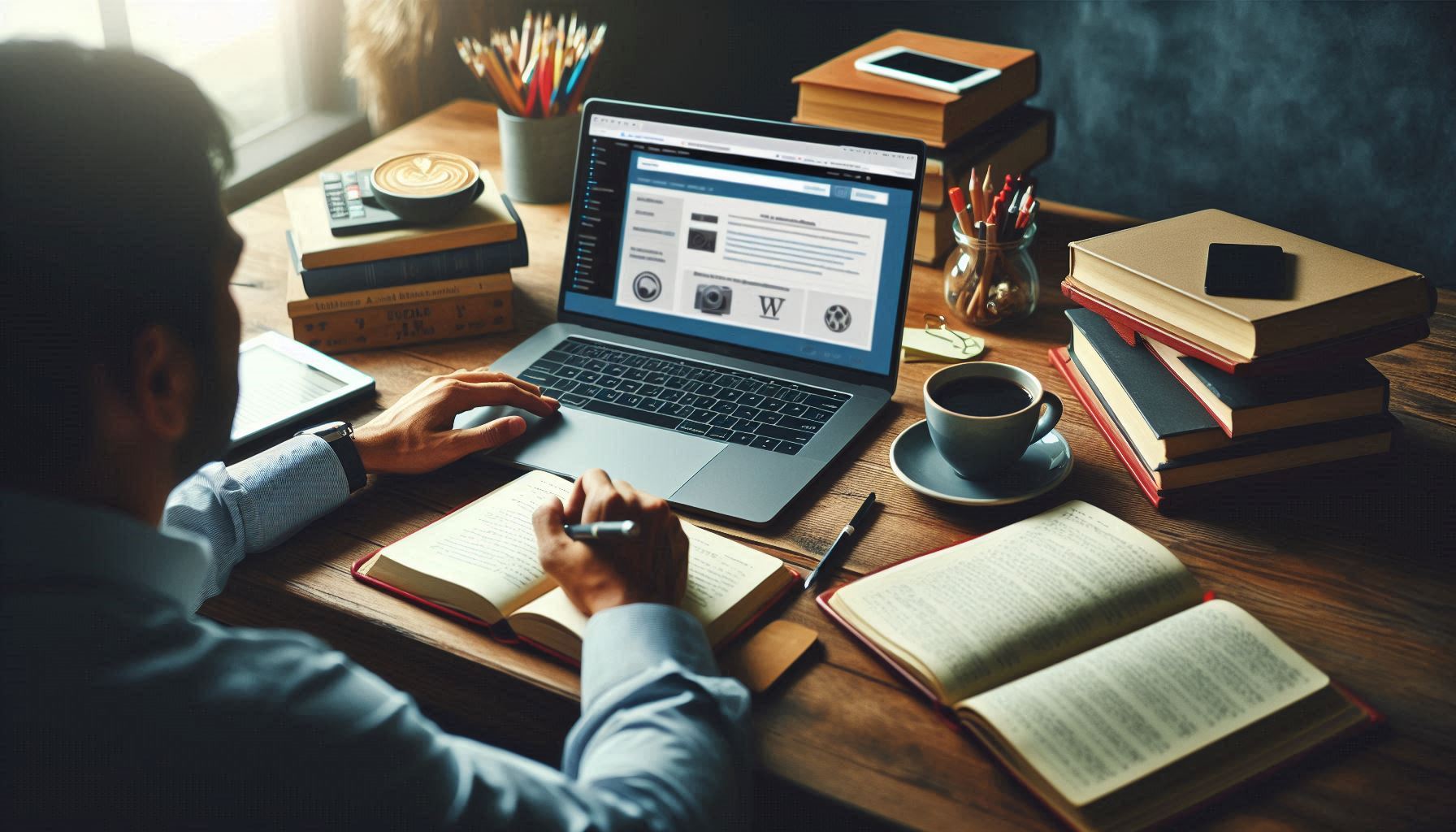
🛠️ Step 9: Secure Your Site with HTTPS
HTTPS is a confirmed ranking factor and builds trust with users.
Steps:
- Get a free SSL certificate (most hosts provide Let’s Encrypt)
- Force HTTPS in WordPress settings (Settings > General)
- Update internal links and media URLs to HTTPS
- Use an SSL plugin like Really Simple SSL to automate fixes
Ensure there are no mixed content warnings after switching to HTTPS.
Mixed content occurs when some assets still load over HTTP, causing security warnings and potential indexing issues.
🛠️ Step 10: Prevent Duplicate Content Issues
Duplicate content confuses search engines and wastes crawl budget.
Common Sources in WordPress:
- Multiple versions of homepage (/, /index.php, /home)
- Tag and category archives
- Paginated content (e.g., /page/2/)
Solutions:
- Use canonical tags (handled by Yoast or Rank Math)
- Disable unnecessary archive pages
- Use noindex for low-value or paginated pages
This ensures Google indexes only your most important content and avoids wasting crawl resources on redundant pages.
🛠️ Step 11: Set Up a Custom robots.txt File
WordPress generates a basic robots.txt file, but it may not be sufficient for larger or complex sites.
How to Customize:
- Use Rank Math or Yoast SEO to edit directives
- Block unimportant directories (e.g., /wp-admin/, /wp-includes/)
- Allow crawlers to access core files like sitemap.xml
Be careful not to block Googlebot from crawling important content.
You can validate your robots.txt file using Google Search Console’s robots.txt Tester tool.
🛠️ Step 12: Implement Internal Linking Strategy
Internal linking helps distribute link equity and guides users (and Google) to your best content.
Best Practices:
- Link from older posts to newer ones
- Create resource hubs or content clusters
- Use descriptive anchor text (avoid “click here”)
- Use plugins like Link Whisper to automate internal linking
This improves crawlability, keeps visitors engaged longer, and boosts topical authority.
🛠️ Step 13: Fix Redirect Chains and Broken Links
Redirects are essential for maintaining SEO value during URL changes — but too many can slow things down.
How to Manage Redirects:
- Use the Redirection plugin
- Audit 404 errors regularly
- Fix broken links with 301 redirects
- Avoid long redirect chains (e.g., A → B → C)
Too many redirects increase load time and frustrate crawlers.
Use tools like Screaming Frog to find and clean up redirect chains.
🛠️ Step 14: Enable Accelerated Mobile Pages (Optional)
Accelerated Mobile Pages (AMP) was Google’s initiative to speed up mobile web pages.
When to Use It:
- News and blog sites with heavy traffic
- Sites with poor mobile performance
- Publishers looking for inclusion in Google Discover
When Not to Use It:
- If you’re heavily reliant on dynamic content or third-party scripts
- If you prefer full control over design and functionality
If you decide to use AMP, install the official AMP plugin and test pages with the AMP Validator .
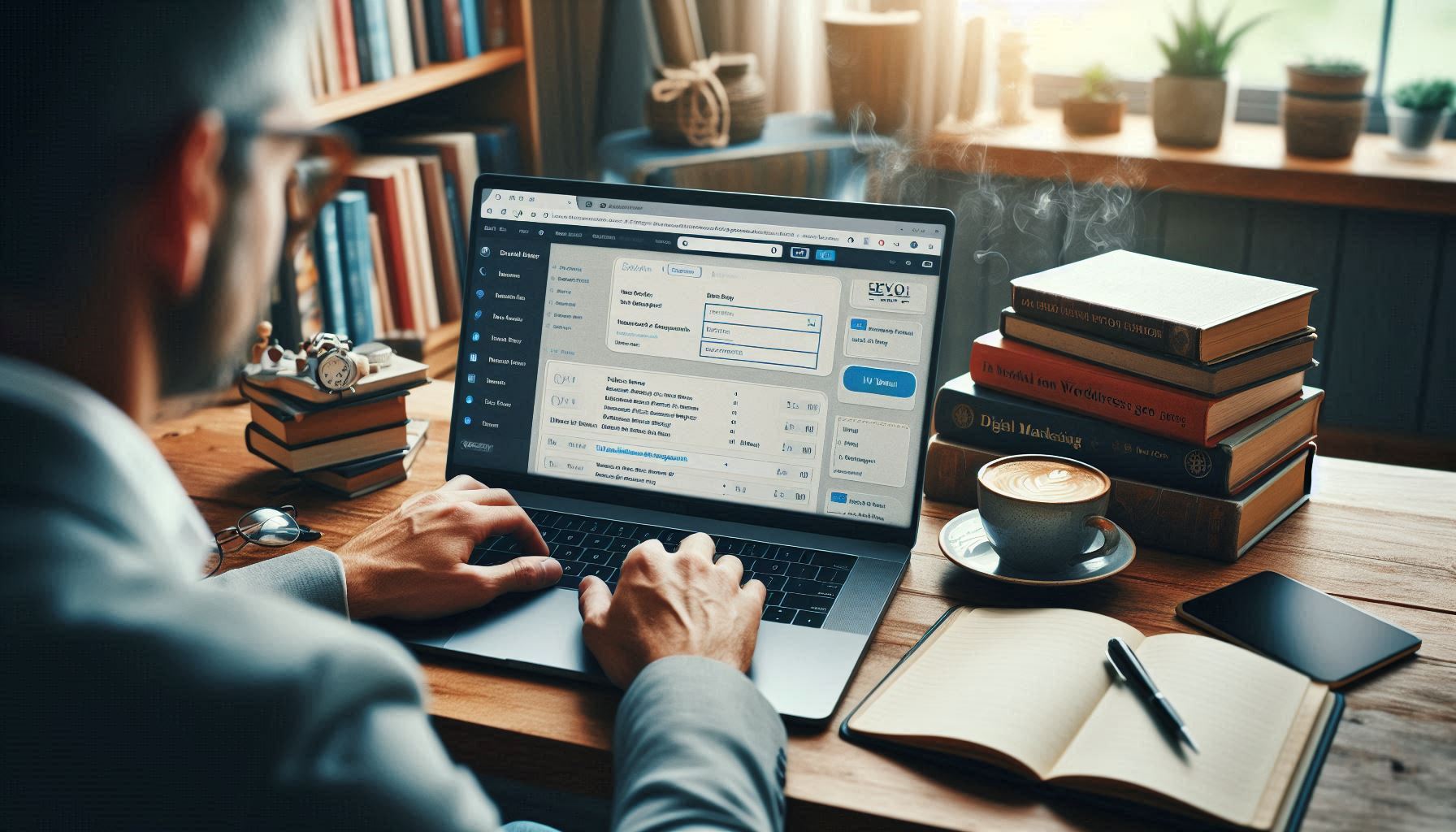
🛠️ Step 15: Optimize for Core Web Vitals
Core Web Vitals are Google’s metrics for measuring user experience — and now part of the ranking algorithm.
Three Core Metrics:
- LCP (Largest Contentful Paint): Measures loading performance
- CLS (Cumulative Layout Shift): Measures visual stability
- FID (First Input Delay): Measures interactivity
How to Improve:
- Optimize images and lazy-load non-critical assets
- Defer JavaScript and minimize render-blocking resources
- Preload critical fonts and CSS
- Use a performance-optimized theme
Run tests using Google PageSpeed Insights , Lighthouse , or GTmetrix to measure progress and identify areas for improvement.
Best Practices for Maintaining WordPress SEO Over Time
Setting up your site is just the beginning. Here’s how to keep it healthy long-term:
- Update plugins and themes regularly
Outdated code leads to security risks and SEO issues. - Audit performance monthly
Use Screaming Frog or Ahrefs to check for crawl errors and broken links. - Monitor Google Search Console weekly
Stay on top of indexing problems and enhancement reports. - Back up your site before major changes
Always have a restore point when updating themes/plugins. - Keep content fresh and updated
Refresh old posts to maintain relevance and authority. - Track SEO performance with tools
Use Google Analytics, Search Console, and tools like SEMrush or Ahrefs to monitor growth.
Common Technical SEO Mistakes to Avoid in WordPress
Here are frequent mistakes made by WordPress users — and how to avoid them:
| Mistake | Impact | Solution |
| Using too many plugins | Slows down site | Stick to lightweight, well-reviewed plugins |
| Not updating plugins | Security and SEO risks | Keep everything current |
| Poor image optimization | Slow load times | Compress and lazy-load images |
| Ignoring crawl errors | Missed indexing opportunities | Fix broken links regularly |
| Using bad hosting | Poor performance | Choose managed WordPress hosting |
| Not tracking performance | Missed growth opportunities | Use analytics and SEO tools regularly |
Avoiding these pitfalls keeps your site fast, secure, and ready for growth.
Tools That Help With WordPress SEO
Here are the top tools and plugins to streamline your SEO efforts:
| Tool | Purpose |
| Yoast SEO / Rank Math | On-page and technical SEO |
| Redirection | Fix 404 errors and manage redirects |
| WP Rocket / LiteSpeed Cache | Speed optimization |
| Smush / Imagify | Image compression |
| Screaming Frog SEO Spider | Technical audits |
| Google Search Console | Indexing and crawl monitoring |
| PageSpeed Insights / GTmetrix | Performance analysis |
| Ahrefs / SEMrush | Competitor research and keyword tracking |
Using the right tools ensures your site remains in top SEO condition.
Conclusion: WordPress SEO Is Powerful When Done Right
WordPress is a powerful platform — but its power comes with responsibility.
By following the steps outlined in this guide, you’ve ensured that your site is:
- Easily crawlable and indexable
- Optimized for speed and mobile
- Structured with clean URLs and schema markup
- Protected against duplicate content and crawl errors
With the right setup, your WordPress site can compete head-to-head with custom-coded websites.
So take action today — and start seeing real improvements in your search engine rankings.