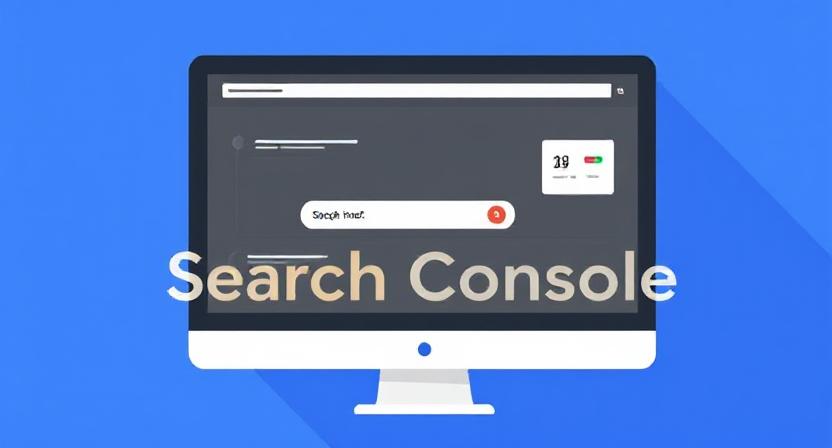Unlock the full power of Google Search Console with expert-level tips to monitor indexing, fix crawl errors, improve rich snippets, and boost your site’s performance in search results — even at scale.
Introduction: Why Google Search Console Matters
You’re publishing great content. You’ve optimized your pages for keywords. You’ve built backlinks and improved user experience.
But when you look at your organic traffic or rankings, progress is slow — or worse, it’s stalling.
What if the answer lies not in what you’re doing wrong — but in what you’re not seeing ?
Enter Google Search Console (GSC) — a free tool that gives you direct access to how Google sees your website.
Many marketers, content creators, and small business owners only use GSC to check indexing status or verify ownership.
But here’s the truth:
GSC is one of the most powerful tools available to improve your SEO strategy — and it’s completely free.
In this guide, we’ll walk through essential and advanced Google Search Console tips every website owner should know , from monitoring indexing issues to improving click-through rates and troubleshooting technical problems at scale.
Let’s dive into the details.
What Is Google Search Console?
Google Search Console is a free service provided by Google that helps you monitor and maintain your site’s presence in Google Search results.
It allows you to:
- See which pages are indexed
- Identify crawl errors
- Track performance in search (impressions, clicks, average position)
- Fix mobile usability issues
- Submit sitemaps and request indexing
- Monitor structured data and rich results
- Detect security issues like malware or hacked content
Think of it as your SEO dashboard — giving you real-time insights into how Google interacts with your site.

Who should be using it?
- Website owners and admins
- Content creators and bloggers
- E-commerce store managers
- SEO specialists and digital marketers
If you own or manage a website, GSC is your first stop for diagnosing and improving visibility in Google.
Why You Should Be Using Google Search Console
Ignoring Google Search Console means missing out on critical information that can directly impact your site’s performance in search.
Here’s why GSC matters:
| Benefit | Description |
| 📊Monitor Indexing Status | See which pages are indexed and which aren’t. |
| 🔍Fix Crawl Errors | Identify broken links, server errors, and soft 404s. |
| 🧭Improve Appearance in Search | Optimize titles, meta descriptions, and rich results. |
| 📱Diagnose Mobile Usability Issues | Ensure your site works well on mobile devices. |
| 📈Track Performance Data | Understand how users find your site and where to improve. |
| 🛡️Detect Security Issues | Get alerts about malware, phishing, or hacked content. |
Using Google Search Console isn’t just for developers or SEO experts — it’s essential for anyone who wants their website to succeed in search.
Getting Started: Setting Up and Verifying Your Site
Before diving into the features, let’s cover how to set up Google Search Console for the first time.
Step-by-Step Setup Guide:
- Go to Google Search Console
- Click “Add Property”
- Choose verification method:
- Domain Verification (Recommended): Verify via DNS — most secure and recommended
- URL Prefix: Verify by uploading an HTML file or adding a <meta> tag
- Follow the instructions to complete verification
- Once verified, explore the dashboard
After setting up, make sure to submit your sitemap under Sitemaps > Add/Test Sitemap
Pro Tip: If you’re using WordPress, Shopify, or Wix, many platforms integrate with GSC automatically or provide easy verification steps.
Top Google Search Console Tips Every Website Owner Should Know
Now that you’re set up, let’s explore the top Google Search Console features and how to use them effectively .
🔍 Tip #1: Monitor Indexing Coverage
The Coverage Report shows you how many of your pages are indexed and highlights any issues preventing others from being indexed.
How to Use It:
- Navigate to Index > Coverage
- Review categories:
- Valid: Pages successfully indexed
- Valid with Warnings: Minor issues that don’t prevent indexing
- Errors: Pages with crawl issues or indexing blocks
- Excluded: Pages intentionally excluded (e.g., noindex)
Actionable Insight:
Fix Submitted URLs not indexed or Crawl Anomaly warnings to ensure Google is seeing your latest content.
Also, pay attention to Soft 404 errors — these occur when a page returns a 200 OK status but has little or no content.
🔍 Tip #2: Fix Crawl Errors Fast
Crawl errors prevent Google from accessing your content — and that means they won’t rank.
How to Fix Them:
- Go to Coverage > Errors
- Prioritize fixing:
- 404 Not Found
- Server Errors (5xx)
- Soft 404s (pages that return 200 OK but have little content)
Pro Tip:
Use the URL Inspection Tool to test fixes before resubmitting. For large sites, pair GSC with Screaming Frog to audit internal links and broken URLs at scale.
Also, consider using Google’s URL Removal Tool to temporarily remove outdated or sensitive content from search results without deleting it permanently.
🔍 Tip #3: Submit New Pages for Indexing
Want Google to index a new page faster?
Use the URL Inspection Tool :
- Paste the URL of your new or updated page
- Click Request Indexing (if available)
This tells Google to re-crawl and potentially index the page sooner.
Best Practice:
Submit after publishing important content, updating old posts, or making structural changes to your site.
Also, keep an eye on the Last Crawled date to ensure Googlebot is visiting your pages regularly.
🔍 Tip #4: Analyze Search Performance
The Performance Report is one of the most valuable reports in Google Search Console.
What It Shows:
- Total impressions and clicks
- Average CTR (Click-Through Rate)
- Average position in search results
- Top-performing pages and queries
How to Use It:
- Filter by date range to track progress
- Sort by impressions to find high-visibility, low-click pages
- Look for ranking drops or spikes in traffic
- Export data to Excel or Sheets for deeper analysis
Use this report to identify:
- High-impression, low-CTR pages (optimize title tags and meta descriptions)
- Ranking improvements over time (double down on those topics)
- Drops in performance (investigate recent changes or algorithm updates)
🔍 Tip #5: Test Rich Snippets with the Rich Results Tool
Structured data helps your site appear with rich results like FAQs, product info, or recipe thumbnails.
How to Validate:
- Go to Google’s Rich Results Test
- Enter a URL or paste your schema markup code
- Run the test
- Fix any validation errors
Bonus:
Preview how your rich result will appear before publishing.
Common structured data types include:
- FAQPage
- HowTo
- Product
- Review
- BreadcrumbList
Make sure your structured data reflects the visible content on the page — Google penalizes hidden or misleading schema.
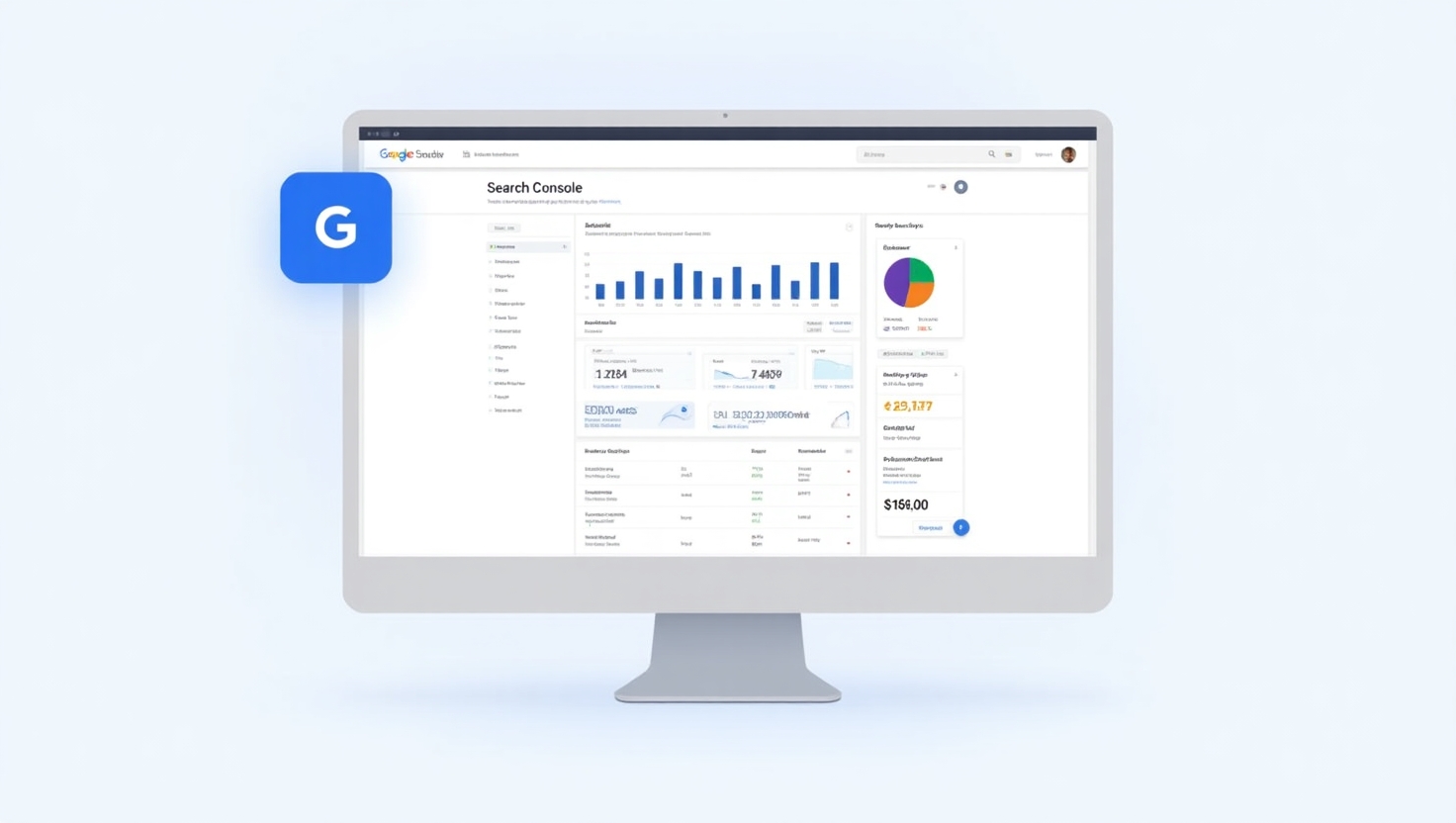
🔍 Tip #6: Check Mobile Usability Issues
With mobile-first indexing, ensuring your site works well on phones is non-negotiable.
How to Diagnose:
Go to Mobile Usability in the left-hand menu.
Common issues include:
- Small font size
- Tap targets too close together
- Viewport not set correctly
- Flash usage
- Unplayable content
- Touch elements too close
Action Plan:
Share findings with your developer or use your CMS to adjust layout settings. Also, test individual pages using Google’s Mobile-Friendly Test .
For dynamic or JavaScript-heavy sites, use Lighthouse to simulate Googlebot rendering and catch layout issues early.
🔍 Tip #7: Monitor Core Web Vitals
Google uses Core Web Vitals as part of its ranking algorithm.
Key Metrics:
- Largest Contentful Paint (LCP): Measures loading performance
- First Input Delay (FID): Measures interactivity
- Cumulative Layout Shift (CLS): Measures visual stability
How to Improve:
Use the Core Web Vitals Report in GSC to identify problem pages.
Then use tools like PageSpeed Insights or Lighthouse to get optimization suggestions.
Focus on:
- Reducing server response time
- Lazy-loading images
- Minifying CSS/JS
- Preloading key resources
- Improving render-blocking assets
Each improvement brings better UX and stronger rankings.
🔍 Tip #8: Submit and Monitor Your Sitemap
Your XML sitemap tells Google which pages exist and how often they change.
Steps:
- Go to Sitemaps
- Submit your sitemap (e.g., /sitemap_index.xml)
- Monitor submission status
- Fix warnings like submitted URLs not indexed
Pro Tip:
Most SEO plugins (like Yoast SEO or Rank Math for WordPress) generate sitemaps automatically — just make sure to submit them in GSC!
For larger sites, break down sitemaps by post type:
- /sitemap-posts.xml
- /sitemap-pages.xml
- /sitemap-products.xml
This makes it easier for Google to process and index your content efficiently.
🔍 Tip #9: Track Enhancements (FAQ, HowTo, Breadcrumbs)
Google rewards sites that use structured data with enhanced listings.
What to Do:
Visit the Enhancements Report in GSC.
Look for:
- FAQPage
- HowTo
- BreadcrumbList
- Product
- Video
Fixing Issues:
Each enhancement has specific schema requirements. Use the Rich Results Tool to validate and fix errors.
Improving these features increases visibility and improves click-through rate.
Example: Adding FAQ schema can earn you expandable question-answer sections in search results — increasing your real estate on the SERP.
🔍 Tip #10: Monitor Manual Actions and Security Issues
Under Security & Manual Actions , check for:
- Hacked content
- Unnatural links
- Thin content penalties
- Cloaking or sneaky redirects
What to Do:
If you see a manual action, take immediate steps to resolve it. Google provides detailed explanations for each issue.
Also, enable email notifications in GSC so you’re alerted instantly if something goes wrong.
Even a single infected page can harm your entire domain’s reputation — act fast.
Advanced Google Search Console Features (Optional but Powerful)
For those ready to level up, here are advanced GSC features worth exploring:
⚙️ 1. URL Parameters Tool
Tell Google how to handle filtered URLs (e.g., ?color=red), so it doesn’t waste crawl budget on unnecessary variations.
Use the tool to specify whether Google should ignore, crawl separately, or group parameter-based URLs.
This is especially useful for e-commerce sites with faceted navigation.
🗑️ 2. Removals Tool
Temporarily remove outdated or sensitive content from search results without deleting it permanently.
Use it for:
- Removing thin landing pages
- Hiding temporary promotions
- Cleaning up outdated guides or deprecated documentation
Note: The removal is temporary (up to 90 days). Use this for urgent issues — not long-term solutions.
🤖 3. Index Coverage API
Automate reporting and monitoring with programmatic access to coverage data.
Developers can use the Search Console API to build custom dashboards or integrate GSC data into existing SEO tools.
Use cases:
- Automating error detection
- Monitoring indexing trends across thousands of URLs
- Alerting teams about major indexing drops
Learn more: Google Search Console API Docs
📱 4. AMP Validation
If you use Accelerated Mobile Pages, validate your AMP content directly in GSC.
Go to Enhancements > AMP to see:
- Valid pages
- Pages with warnings
- Pages with errors
Fix issues related to:
- Invalid AMP markup
- Missing required elements
- Rendering problems
AMP is less widely used now than in the past, but still relevant for news publishers and highly trafficked mobile sites.
How to Use GSC Data to Improve SEO Strategy
Google Search Console isn’t just for monitoring — it’s a goldmine of actionable SEO insights.
Here’s how to turn GSC data into real improvements:
📊 Find High-Impression, Low-Click Pages
Identify pages getting impressions but few clicks. Improve meta titles and descriptions to increase CTR.
Use A/B testing for headlines and descriptions to see what resonates best with users.
🔝 Discover Top-Ranking Pages
Review your top-performing queries and optimize those pages further to maintain or improve rankings.
Update content, add visuals, and enhance structured data to stay ahead of competitors.
🔗 Fix Broken Links
Use GSC’s Links section to find internal and external links pointing to error pages. Redirect or update those pages accordingly.
This helps preserve link equity and improves user experience.
🧩 Monitor Structured Data
Check the Enhancements Report regularly to qualify for rich results and improve visibility.
Fix schema errors to ensure eligibility for featured snippets and voice search integrations.
By integrating GSC into your monthly SEO routine, you’ll stay ahead of issues and continuously refine your strategy.
Common Mistakes People Make in Google Search Console
Even experienced users sometimes miss key opportunities — or fall into avoidable traps.
Here are the most common mistakes — and how to fix them:
| Mistake | Impact | Solution |
| Only checking once | Misses ongoing issues | Schedule regular GSC reviews (weekly or monthly) |
| Ignoring mobile usability | Hurts mobile rankings | Fix tap targets and viewport issues |
| Not submitting sitemaps | Slows indexing | Always submit your sitemap |
| Misinterpreting average position | Leads to bad decisions | Focus on trends, not single-number rankings |
| Overlooking enhancements | Misses rich snippet opportunities | Fix structured data issues |
| Neglecting crawl errors | Wastes crawl budget | Regularly audit and redirect broken links |
| Dismissing low-priority warnings | Can become bigger issues | Investigate all warnings, even minor ones |
Avoid these pitfalls and start treating GSC as part of your standard SEO toolkit.
Tools That Work Well With Google Search Console
While GSC offers deep insights, pairing it with other tools enhances your capabilities.
| Tool | Purpose |
| Screaming Frog SEO Spider | Audit crawlability, metadata, and internal linking |
| Ahrefs / SEMrush | Compare GSC performance with keyword and backlink data |
| GTmetrix / PageSpeed Insights | Improve CWV scores based on GSC alerts |
| Yoast SEO / Rank Math | Automate sitemaps and meta tags |
| Redirection Plugin (WooCommerce) | Fix 404 errors found in GSC |
| Google Analytics + GSC Integration | Combine performance and behavior data for smarter decisions |
Integrate these tools to build a comprehensive SEO workflow around Google Search Console.
Advanced Use Cases: Integrating GSC Into Larger SEO Workflows
Beyond basic monitoring, GSC can play a central role in your broader SEO strategy.
🔄 Weekly Technical Audits
Set up weekly checks in GSC for:
- New crawl errors
- Indexing drops
- Manual actions
- Security alerts
Use automated dashboards or scripts to extract GSC data and compare week-over-week trends.
📉 Troubleshooting Traffic Drops
When traffic drops unexpectedly, check GSC for:
- Major indexing drops
- Manual actions
- Increase in crawl errors
- Changes in average position
Cross-reference with Google Analytics and Search Console logs to identify patterns.
📈 Optimizing CTR From Search
Use the Performance Report to find:
- Pages with high impressions but low clicks
- Queries with declining CTR
- Underperforming meta descriptions
Update copy and conduct A/B tests to see what performs best.
🧠 Structured Data Management
Regularly audit your structured data using:
- GSC’s Enhancements Report
- Rich Results Tool
- Screaming Frog’s Custom Extraction (for large-scale audits)
Ensure all schema is accurate and matches visible content.
Conclusion: Google Search Console Is Your Free SEO Superpower
Google Search Console is more than just a diagnostic tool — it’s a roadmap to better visibility, higher click-through rates, and improved user experience.
From identifying crawl errors to optimizing for Core Web Vitals and rich results, GSC gives you the insight you need to make informed SEO decisions.
Make it part of your regular maintenance schedule.
Set aside time each month to review performance, fix errors, and optimize for better visibility.
Because when Google understands your site better — your rankings follow.