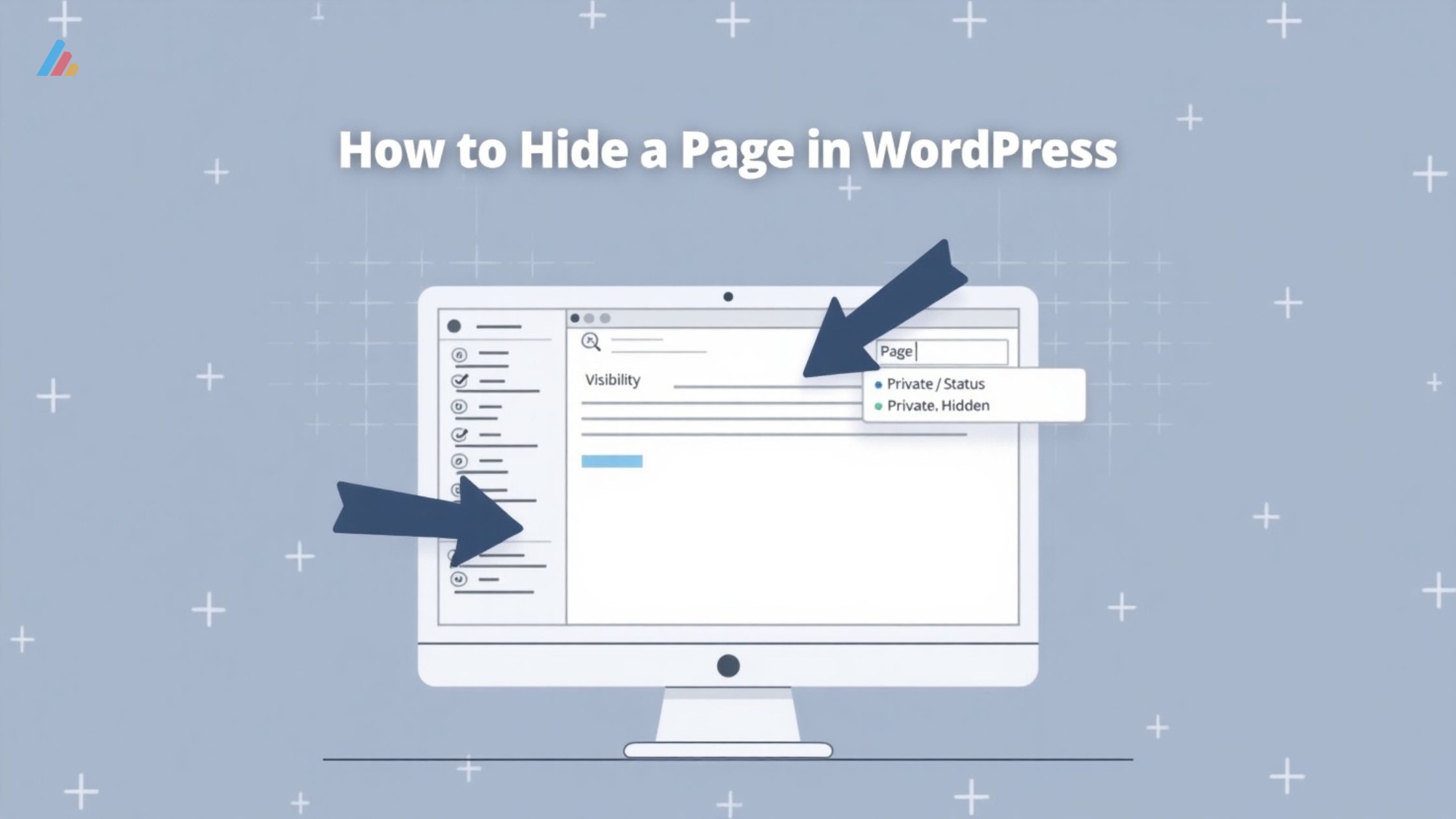Managing visibility in WordPress is crucial for maintaining a clean site structure, protecting sensitive content, and improving SEO performance. Whether you’re running a personal blog or managing a large website, knowing how to hide a page in WordPress can be incredibly useful.
In this guide, we’ll walk through all the methods of hiding pages in WordPress, including private pages WordPress options, advanced techniques, and best practices that won’t harm your search engine rankings.
What Are Pages in WordPress?
Before diving into how to hide a page in WordPress, it’s helpful to understand what pages are in WordPress.
Unlike posts, which are typically time-sensitive and listed in reverse chronological order, pages are static and used for timeless content like:
- About Us
- Contact
- Privacy Policy
- Services
Pages do not use categories or tags and are generally used for core website navigation. Now that you know what are pages in WordPress, let’s explore how to hide them when needed.
How to Hide a Page in WordPress: 5 Proven Methods
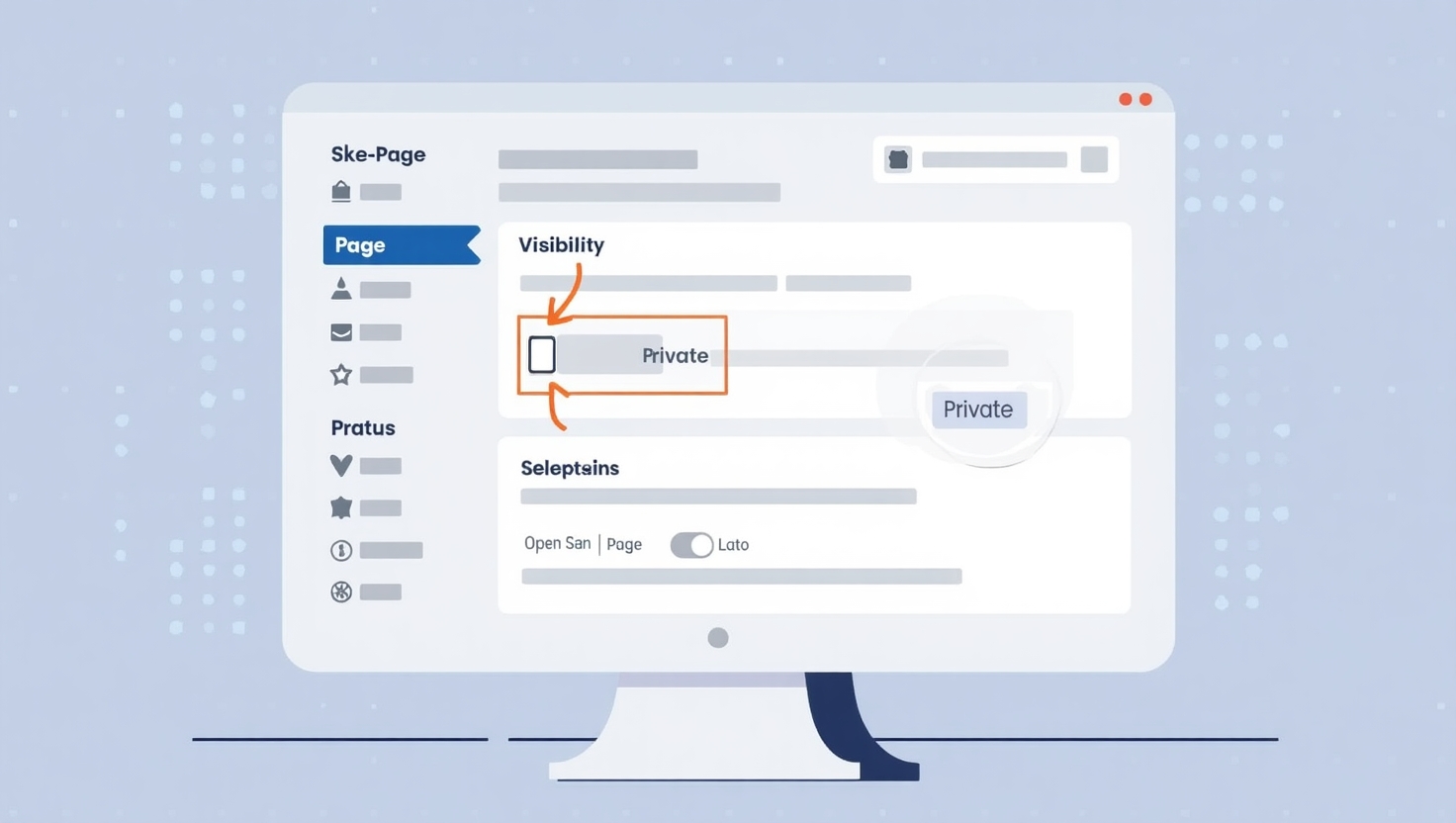
There are several ways to hide a page in WordPress depending on your goals — whether it’s temporary testing, user-specific access, or full removal from public view.
Let’s dive into each method.
1. Hide a Page in WordPress Using Visibility Settings
This is the most straightforward way to hide a page in WordPress using built-in functionality.
Steps:
- Go to Pages > All Pages .
- Edit the page you want to hide.
- In the right-hand sidebar under Document Settings , find the Visibility option.
- Choose either:
- Public (default)
- Password Protected
- Private
Private Page on WordPress:
Selecting Private will make the page visible only to logged-in users with administrative privileges.
Use Case: Internal documents, client dashboards, or unfinished pages.
Note: Private pages WordPress still exist in the database and can be accessed if someone guesses the URL — so don’t rely solely on this for security.
2. Use Plugins to Hide Pages in WordPress
If you need more flexibility than the default settings offer, consider using plugins to hide a page in WordPress.
Recommended Plugins:
- WP Hide Post – Easily toggle visibility of any post or page directly from the editor or dashboard.
- Yoast SEO – Offers a visibility toggle in its meta box to noindex specific pages.
- Nav Menu Roles – Hides menu items based on user roles.
These tools allow you to:
- Hide pages from menus
- Prevent indexing via noindex
- Restrict visibility by user role
Plugins give you more control over hiding pages beyond just the editor.
3. Prevent Search Engines from Indexing Hidden Pages
If your goal is to hide a page from search results but keep it accessible to users, use the noindex tag.
How to Add noindex Tag:
- Via Yoast SEO:
- Open the Yoast meta box on the page editor.
- Under Advanced , set Allow search engines to show this Page in search results? to No .
- Manually via Code: <meta name=“robots” content=“noindex”>
- Add this line inside the <head> section of your theme’s header.php file or via a custom plugin.
This method ensures that the page remains live but doesn’t appear in Google or other search engines.
Use Case: Landing pages used for A/B testing, internal tools, or duplicate content.
4. Redirect or Remove Pages from Navigation
Sometimes, you may not want to delete a page, but you also don’t want users to stumble upon it.
You can:
- Redirect the page to another location using plugins like Redirection or Simple 301 Redirects .
- Remove the page from menus manually via Appearance > Menus .
- Use conditional logic plugins to hide menu items based on user roles.
This is one of the best ways to hide a page on WordPress without removing it entirely.
5. Hide Entire Sites or Sections
For development environments or maintenance periods, you might want to hide your entire site temporarily.
Options:
- Maintenance Mode Plugins – Tools like WP Maintenance Mode or Coming Soon Page & Maintenance Mode by SeedProd let you display a splash page while hiding the rest of your site.
- IP Whitelisting – Some hosting providers allow you to password protect the entire site except for whitelisted IPs.
- .htpasswd Protection – For advanced users, restrict access at the server level.
This is a solid solution for hiding sites during redesigns or soft launches.
WordPress Private Visibility: Key Takeaways
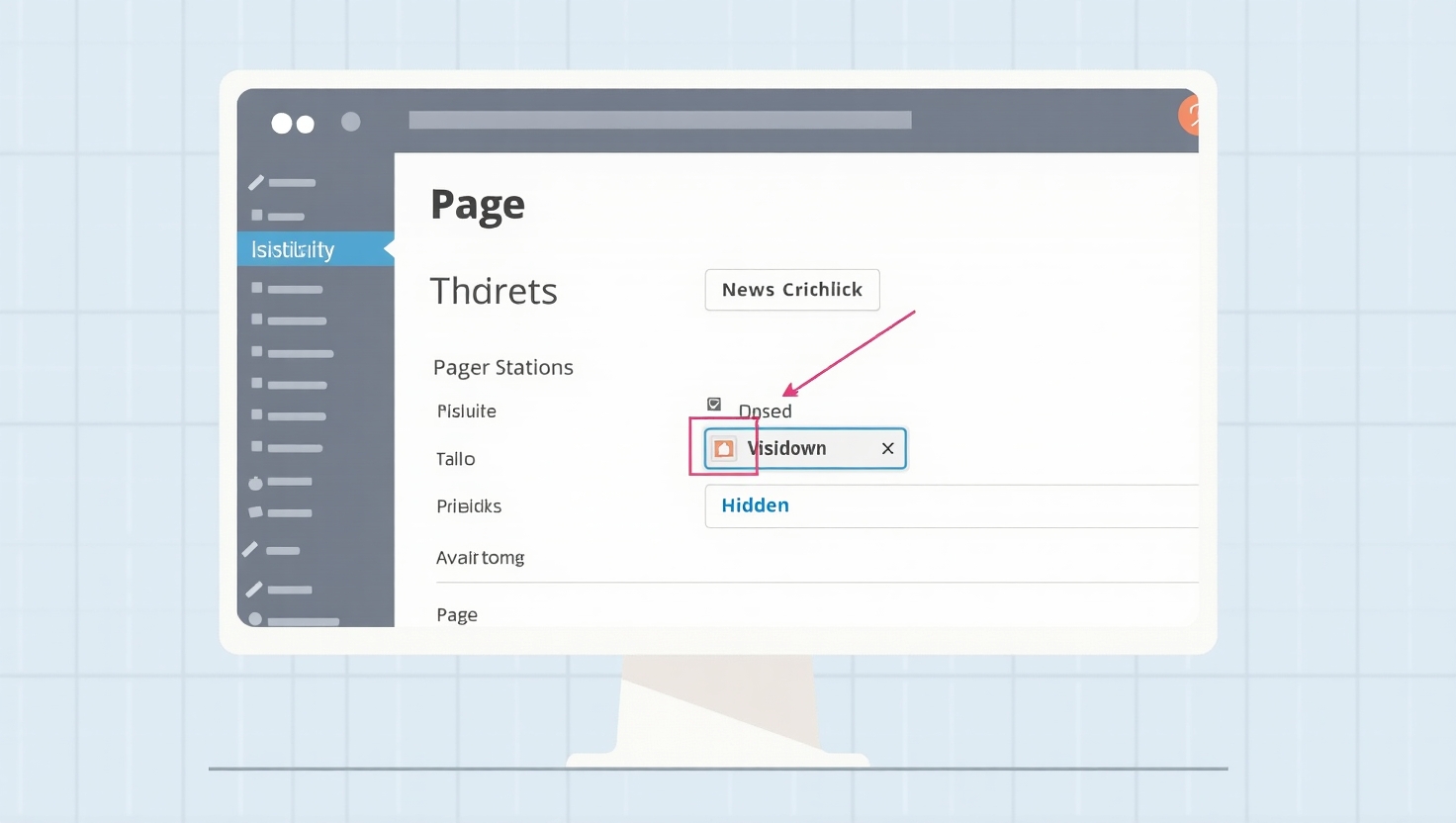
Understanding WordPress private visibility is essential when managing access levels and content exposure.
- Private – Only visible to logged-in users with edit permissions.
- Password Protected – Visible to anyone with the password.
- Public – Available to everyone.
Choose the visibility setting that aligns with your content strategy and audience needs.
SEO Best Practices When Hiding Pages
Hiding pages isn’t inherently bad for SEO — in fact, it can help improve crawl efficiency and reduce clutter. But there are some best practices to follow:
✅ Do:
- Use noindex instead of blocking crawlers via robots.txt.
- Keep internal linking clean after hiding pages.
- Monitor hidden pages in Google Search Console to ensure they’re de-indexed.
❌ Don’t:
- Cloak content (showing different content to bots vs. users).
- Overuse hidden pages as a way to manage outdated content.
- Forget to test visibility changes across devices and user roles.
By following these guidelines, you can safely hide pages in WordPress without harming your SEO.
Troubleshooting Common Issues
Even after hiding a page in WordPress, you may encounter issues like:
- The page still appears in Google search results.
- Unauthorized users access password-protected content.
- Caching plugins serve old versions of the page.
To fix these:
- Clear cache manually or use cache purging tools.
- Use Google’s URL Removal Tool to speed up de-indexing.
- Test passwords and permissions thoroughly before publishing.
Advanced Techniques for Developers
If you’re building custom themes or working with clients, here are some advanced ways to hide pages in WordPress:
- Custom Fields : Show/hide content based on metadata.
- User Role Conditions : Use plugins like User Role Editor to control who sees what.
- URL Parameters : Create private landing pages with unique links (e.g., example.com/private-page?token=abc123).
These techniques are ideal for agencies or developers managing complex WordPress setups.
Conclusion: Choose the Right Method to Hide a Page in WordPress
Whether you’re creating a private page on WordPress, hiding pages from navigation, or hiding site sections temporarily, there’s a method that fits your needs.
From basic visibility settings to advanced SEO strategies, mastering how to hide a page in WordPress gives you better control over your site’s content and user experience.
Remember: Always test your changes and monitor how hidden pages impact your overall SEO health.